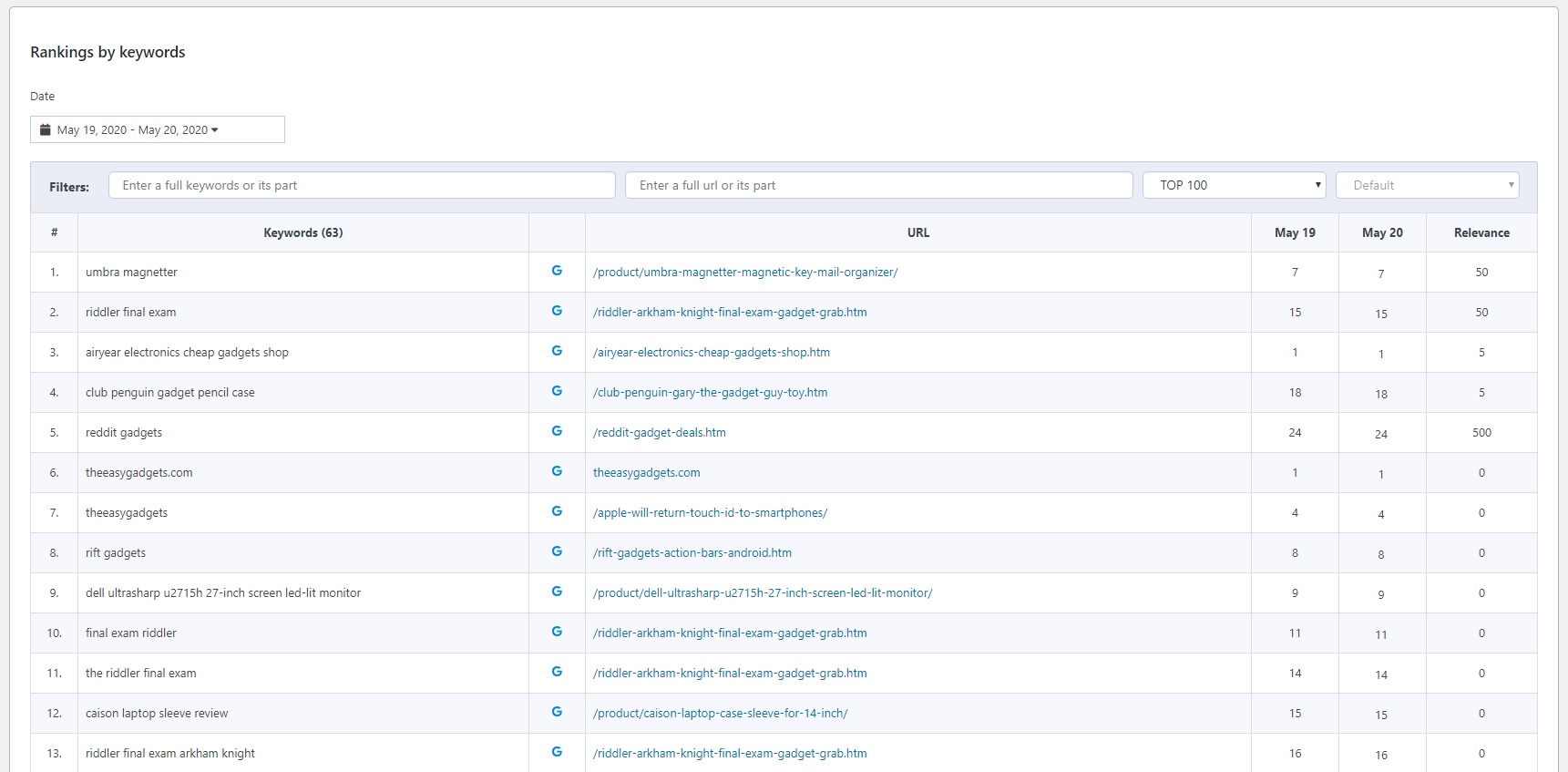説明
Semalt SEO – an all-in-one SEO plugin
If you want to rank high on the search results page, you should monitor the metrics of your website and keep a watchful eye on your competitors. Semalt SEO is a game-changing software that allows you to check all the required data in an instant. Thus, you can easily monitor the keywords your website ranks for, as well as the positions it has on Google. These valuable data will show you what pages of your website should be improved to rank higher on the search results page. With us, you can check all the needed metrics through the admin panel of your website and monitor them in real-time.
These days, the largest portion of the traffic comes from mobile users. That is why the loading time of your website is one of the most important ranking factors for Google. Semalt SEO helps to optimize your website and improve its load time and performance. We speed up a website by means of image optimization. By making your images load faster, you improve your website’s user experience and get more conversions.
Semalt SEO – the powerful SEO tools for your website
Semalt SEO is a comprehensive toolkit that is made up of both optimization and analytics tools that are crucial for those who want to rank high on Google.
1. KEYWORDS IN TOP
“Keywords in TOP” section shows all the keywords that your website ranks for in Google organic search results as well as the pages that rank, and their SERP positions for a particular keyword.
-
Number of keywords in TOP
This section shows the search engines where your website ranks for at least one keyword. For your convenience, this list is sorted in descending order according to the number of keywords that have rankings. -
Keyword changes over time
This chart shows how the number of TOP-ranking keywords has changed over time. It helps you monitor all position changes in Google 1-100 organic search results for your website. -
Keyword rankings
Using the Semalt SEO plugin, you can easily check the number of keywords that your website ranks for in Google 1-100 organic search results and compare these data with those you have received earlier.
Use our handy filters to get the data you need.
You can classify the data by various criteria, including the keywords, the URL of a website, rankings in TOP 1-100, and position changes. For instance, you can filter out all the existing pages that rank for a keyword that has the word “buy” in its structure and have TOP positions in Google.
2. BEST PAGES
This section shows the pages that drive the highest share of organic traffic to your website. Make sure to pay special attention to them – fix all the existing SEO errors, add unique content, and promote these pages to attract more organic traffic to them.
-
Best page changes over time
This chart shows how the number of web pages that rank in Google TOP has changed over time. By switching the scale, you can view the data for a week or a month. -
Difference in performance
This section shows the number of website pages in Google 1-100 organic search results as opposed to an earlier date. By switching the scale, you can check the difference for a week or a month.- Keyword stats for the selected pages
This chart shows the changes in the number of keywords that the selected pages have been ranking for previously.
- Keyword stats for the selected pages
-
Pages in TOP
The table shows the number of keywords that the given page has been ranking for in Google TOP for the selected dates.Use filters to check the data you need.
You can filter the best pages list by the whole URL or its part. You can also select the pages that have entered Google 1-100.3. COMPETITORS
This section shows all the websites that rank in Google 1-100 for the keywords similar to those your website ranks for. Find out what position your website holds among your competitors by the number of all keywords in TOP-100. -
Position in competitors rank
Here’s the position your website holds among your competitors by the number of all keywords in TOP-100. -
Shared keywords
The blocks below show the number of shared keywords that your website and your TOP 500 competitors rank for on Google. Here you can also check the difference in the number of keywords for the existing period and 3 months ago. -
Shared keywords dynamics
The chart shows the changes in the number of shared keywords for which the selected competitors have ranked in Google TOP. -
Competitors in Google TOP
The table below shows the number of shared keywords that your website and your competitors rank for in Google TOP. You can also track the difference in the number of shared keywords as opposed to an earlier date.
Use filters to check the data you need.
You can filter the websites of your competitors by the whole domain name or its part. You can also select the websites that have entered TOP 1-100.
4. PAGESPEED BOOST
The common reason that lies behind website slowness is large and not-optimized images. There might be product photos, infographics, illustrated instructions, how-to images, and others. That is why the Pagespeed Boost tool is a great solution for those looking to optimize their images in a quick and effective way.
- Image CDN
In the era of smartphones and mobile Internet, it’s important to make sure that your website images load in a flash. This is crucial for e-commerce websites because customers always want to view products from all angles. The Semalt SEO plugin uses a CDN to ensure the lightning-fast website image loading. A CDN (content delivery network) is our network of servers located around the globe that can help deliver content to your site users almost instantly.
How it works:
We determine the location of the user so that images are delivered from a geographically closer server. Besides, when the user requests an image on his or her device (by simply opening one of your website’s pages), we cache this image. So, when another user requests the same image on a similar device, we can deliver the pre-cached image almost immediately.
-
Image optimization
The Pagespeed Boost tool can find and analyze all the images on your website without you lifting a finger. Enable image optimization to make sure all the images that you upload to your site are automatically optimized to meet Google search engine requirements. You don’t have to use third-party image compression tools. Pagespeed Boost can do this in background mode as you upload images to your WordPress admin panel.- Resized images
WordPress generates resized versions of each image, which is why the Pagespeed Boost tool has a lot of work to do. Enable optimization for resized image versions to make sure your website’s loading speed is not compromised. This is especially important if you can’t find all the resized images created by WordPress. After installing the Semalt SEO plugin, you will never worry about this again as the Pagespeed Boost tool will do everything for you.
- Resized images
Why choose our Semalt SEO plugin
✔ All-in-one SEO tool for WordPress websites
✔ The most recent analytical data
✔ User-friendly interface
✔ The detailed graphics
✔ A lot of data filters
✔ Regular updates and new features
✔ This plugin is free-of-charge
How to install the Semalt SEO plugin
-
Select ‘Plugins > Add New’ in your WordPress admin panel.
-
Enter ‘Semalt SEO’ in the search field.
-
Install the Semalt SEO plugin once you have found it.
-
Then activate the Semalt SEO on your Plugins page.
-
Voila! You can use all the features of the Semalt SEO plugin.
Manual installation
-
Upload the
semalt-seofolder to the/wp-content/plugins/directory. -
Activate the Semalt SEO through the ‘Plugins’ menu in your admin panel.
スクリーンショット
FAQ
-
How often is Semalt web analytics updated?
-
We update our data in real time, thus you to see updated statistics as they occur.
-
How to get data for previous dates?
-
Use the date picker to select the desired dates.
-
How to select a search engine?
-
You can select from the list of search engines where your website has rankings. Search engines are arranged in descending order of the number of keywords that your website is ranked for in SERP.
-
Should I remove other SEO plugins if I want to install Semalt SEO plugin?
-
It is preferred to remove plugins that you used to compress images and speed up the web pages, since both plugins working together can cause unexpected issues.
-
Can I use Semalt SEO plugin on top of any other SEO plugin?
-
You can use another plugin for a specific feature. But we don’t recommend it to avoid potential issues. Semalt SEO plugin has all the features you need. You need no other SEO plugins.
評価
貢献者と開発者
変更履歴
1.0.4 [June 22, 2020]
- Fixed: Removed deprecated methods
1.0.3 [June 15, 2020]
- New: Added an option to disable updating of existing alt image tag when automatic generation of alt & title is enabled.
1.0.2 [June 12, 2020]
- Updated: Improved alt and title generation algorithm for images.
- Updated: Improved image collection algorithm.
1.0.1 [June 01, 2020]
- New: Possibility of automatic generation of alt and title for pictures.
- Fixed: Duplicate records.
1.0.0 [May 12, 2020]
- Initial version.
Please, visit our website Semalt.net.