説明
The PublishPress Future plugin allows you to schedule changes to posts, pages and other content types. On a date you choose, PublishPress Future can delete your post, change the status, or update the post categories, or make other changes.
PublishPress Futureでできることの概要は次のとおりです。
- Choose unpublish dates for your posts.
- 有効期限が過ぎると、コンテンツを変更、削除、または完全に削除します。
- Add or remove categories.
- 「クイック編集」と「一括編集」を使用して有効期限を変更。
- コンテンツの有効期限が切れると、電子メールで通知を受け取れます。
- コンテンツに有効期限を自動的に、またはショートコードで表示。
- Control post changes via integrations with Advanced Custom Fields and other plugins (available in the Pro version).
- Import changes via plugin such as WP All Import (available in the Pro version).
PublishPress Future Pro
Upgrade to PublishPress Future Pro
This plugin is the free version of the PublishPress Future plugin. The Pro version comes with all the features you need to schedule changes to your WordPress content. Click here to purchase the best plugin for scheduling WordPress content updates!
投稿に関する今後の対応についての選択肢
PublishPress Future では、コンテンツに自動的に起こる動きを設定できます。投稿に選択できる変更を紹介します:
- ステータスを「下書き」に変更。
- 投稿を削除
- 投稿をゴミ箱に移動
- 表示状態を「非公開」に変更
- 「ブログのトップに固定」オプションを有効にします。
- 「ブログのトップに固定」オプションを無効にします。
- 既存のカテゴリをすべて削除し、新しいカテゴリを追加。
- 既存のすべてのカテゴリを保存した上で、新しいカテゴリを追加。
- 変更を指定されたものを除いて、既存のすべてのカテゴリーを保存。
- Move the post to a custom status (available in the Pro version)
Click here for details on scheduling post changes.
コンテンツに変更日を表示
PublishPress Future を使用すると、記事内に有効または変更期限を自動的に表示することができます。 有効または変更日は投稿の下部に追加されます。
フッター表示オプションを見るにはここをクリックしてください。
ショートコードを使用して、投稿内に有効期限を表示できます。 いくつかのフォーマットオプションを使用して、ショートコード出力をカスタマイズできます。
ショートコードオプションを見るにはここをクリックしてください。
投稿タイプでの有効期限のデフォルト
PublishPress Future は、WordPress のすべての投稿タイプに対応しています。「設定 > PublishPress Future > デフォルト」へ移動し、投稿タイプごとにデフォルトの有効期限オプションを選択できます。
PublishPress Future メールで通知
The PublishPress Future プラグインは、コンテンツが非公開になったときにメールで通知を送信できます。 設定 > PublishPress Future > 初期設定 に移動すると、メールを管理できます。
Integrations With Other Plugins
In PublishPress Future Pro it is possible to schedule changes to your posts based on metadata. This makes it possible to integrate PublishPress Future with other plugins. For example, you can create a date field in the Advanced Custom Fields plugin and use that to control the date for Future Actions.
When you are using an integration, there are five types of data that you can update in PublishPress Future:
- Action Status: This field specifies if the action should be enabled.
- Action Date: This field stores the scheduled date for the action.
- Action Type: This field stores the type of action that will be executed.
- Taxonomy Name: The taxonomy name for being used when selecting terms.
- Taxonomy Terms: A list of term’s IDs for being used by the action.
Click here to see how to integrate Future with other plugins.
Import the Future Actions
PublishPress Future Pro supports imports from external data sources. You can import posts and automatically create Future Actions associated with those posts.
The best approach is to use the Metadata Scheduling feature. If you’re using a plugin such as WP All Import, you can match up the import tables with the fields you have selected in the Metadata Scheduling feature.
Click here to see how to import data for Future Actions.
投稿が変更される動きの詳細
有効期限が切れるイベントごとに、カスタム cron ジョブが予定されます。これは、負荷の多いサイトのためにサーバーのオーバーヘッドを減らすのに役立ちます。このプラグインは、WP-CRON があなたのウェブホスト上で設定され、機能していることが必要です。 一部のホストはこれに対応していないので、プラグインを使用して問題が発生した場合は、調査と確認をしてください。
このプラグインの技術詳細を見るにはここをクリックしてください。
投稿の変更履歴をログに残す
PublishPress Future Pro allows you to keep a detailed record of all the post updates. PublishPress Future records several key data points for all actions:
- アクションが実行された投稿。
- Details of the post update.
- 投稿に変更があったとき。
過去ログ機能についてはこちらをご覧ください。
Join PublishPress and get the Pro plugins
PublishPress プラグインの Pro バージョンには投資する価値があります。 Pro バージョンには追加機能と迅速なサポートが備わっています。ここをクリックして PublishPress に加入.
PublishPress に加入すると、次の 9 つの Pro プラグインにアクセスできます。
- PublishPress Authors Pro allows you to add multiple authors and guest authors to WordPress posts.
- PublishPress Blocks Pro has everything you need to build professional websites with the WordPress block editor.
- PublishPress Capabilities Pro is the plugin to manage your WordPress user roles, permissions, and capabilities.
- PublishPress Checklists Pro enables you to define tasks that must be completed before content is published.
- PublishPress Future Pro は、投稿の変更をスケジューリングするためのプラグインです。
- PublishPress Permissions Pro は、高度な WordPress の権限に関するプラグインです。
- PublishPress Planner Pro は、WordPress コンテンツを管理およびスケジュールするためのプラグインです。
- PublishPress Revisions Pro を使用すると、公開したページをチームワークと精度で更新できます。
- PublishPress Series Pro enables you to group content together into a series
これらのプラグインを組み合わせると、WordPress 用の強力な公開ツール群になります。 WordPress でモデレーション、リビジョン、権限などを備えたプロフェッショナルなワークフローを作成する必要がある場合は、PublishPress を試してください。
バグ報告
PublishPress Future のバグレポートは、 GitHub のリポジトリで受け付けています。 GitHub はサポートフォーラムではありませんので、バグとして適切に認定されない問題はクローズされることにご注意ください。
スクリーンショット

投稿を編集するとき、右側のサイドバーで将来の動作の日付を選択できます。Gutenberg 、クラシック エディター、およびほとんどのページ ビルダー プラグインで動作します。 
「クイック編集」モードと「一括編集」モードを使用して、動作の日付を変更できます。これにより、必要な数の投稿に自動動作をすばやく追加できます。 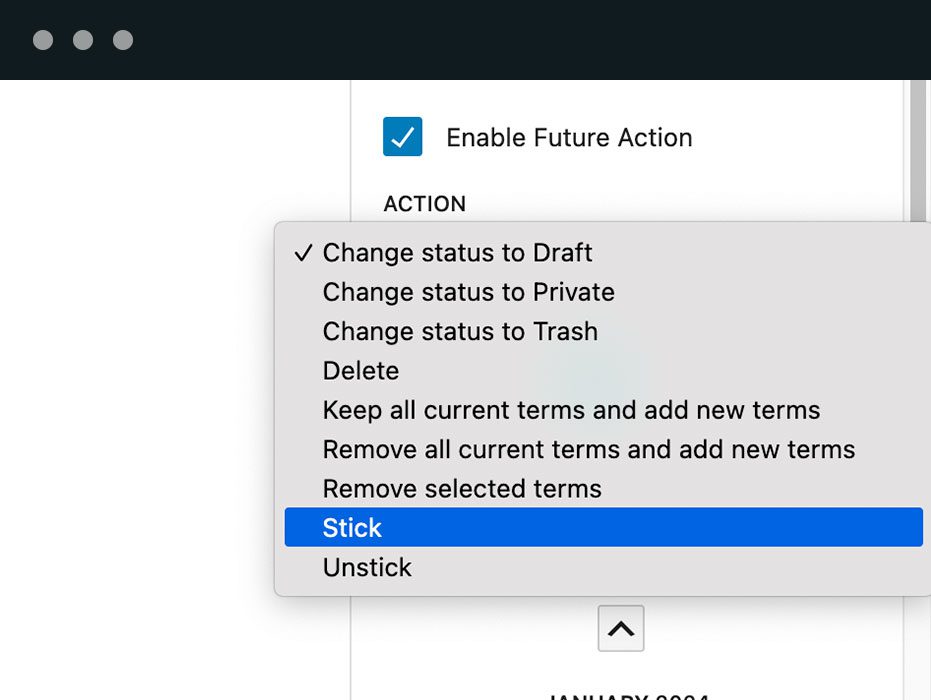
PublishPress Future を使用すると、予定日にコンテンツを変更、削除、または完全に削除できます。 
PublishPress Future プラグインは、コンテンツに自動的な変更が発生した際に、メールで通知を送ることができます。 
PublishPress Future では、投稿、ページ、 WooCommerce 商品、 LearnDash クラス、またはその他のカスタム投稿タイプに対して、変更の日付を選択できます。 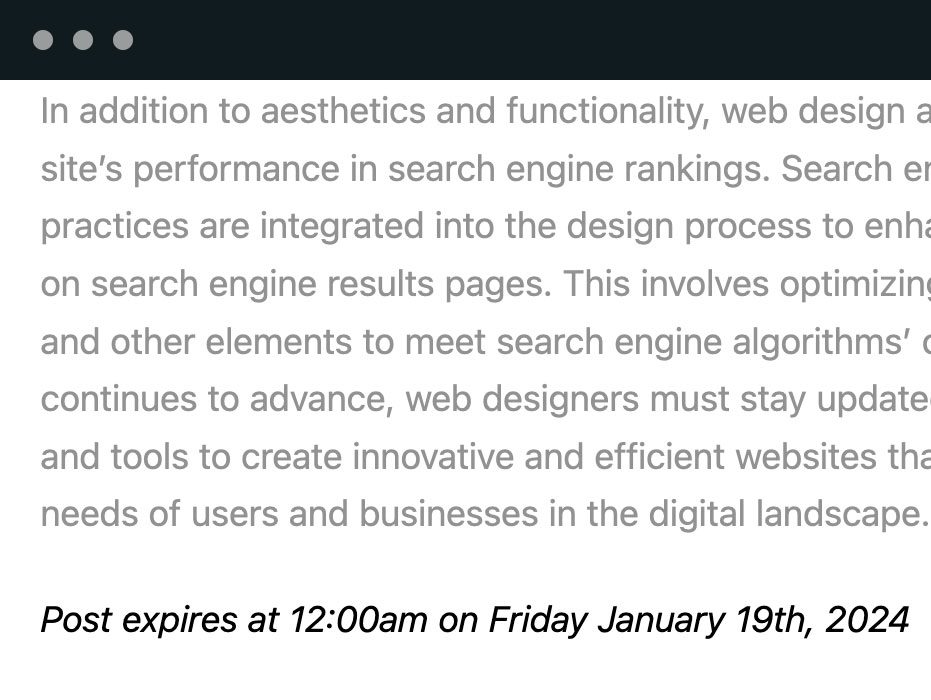
PublishPress Future では、記事内に予定日を自動表示できます。変更予定日は、記事の下部に追加されます。また、ショートコードを使って変更予定日を表示させたり、出力をカスタマイズできます。 
PublishPress Future プラグインは、すべての投稿の変更されたログを作成します。これにより、投稿に対するすべての自動アクションの詳細な記録を持つことができます。 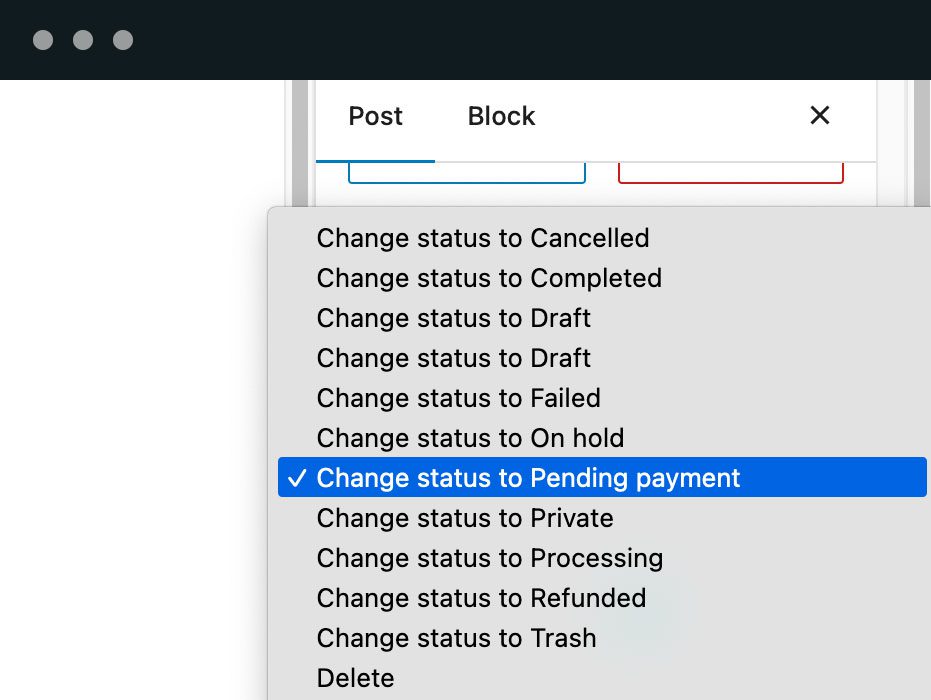
PublishPress Future Pro は、 WooCommerce が提供するカスタムステータスに対応しています。 Pro ユーザーは、 WordPress でコンテンツを任意のステータスに変更する設定ができます。
インストール
このセクションでは、プラグインのインストールと有効化について説明します。
- プラグインの内容を
/wp-content/plugins/post-expirator/ディレクトリに解凍します。 - WordPress の「プラグイン」メニューからプラグインを有効化してください
FAQ
-
WooCommerce の商品の変更をスケジュールすることは可能ですか?
-
はい、 PublishPress Future プラグインは、投稿、ページ、 WooCommerce 商品を含むその他のコンテンツタイプへの自動変更をスケジュールできます。この機能を有効にするには「機能 > 投稿タイプ」にアクセスします。「商品」エリアの「有効」ボックスをチェックします。
-
Elementor の投稿の変更をスケジュールすることは可能ですか?
-
はい、 PublishPress Future プラグインは、投稿、ページ、 WooCommerce 商品を含むその他のコンテンツタイプへの自動変更をスケジュールできます。この機能を有効にするには「機能 > 投稿タイプ」にアクセスします。 Elementor で使用している投稿タイプの「有効」ボックスをチェックします。
評価
貢献者と開発者
PublishPress Future: Schedule Changes to WordPress Posts はオープンソースソフトウェアです。以下の人々がこのプラグインに貢献しています。
貢献者変更履歴
[3.3.1] – 19 Mar, 2024
- ADDED: Add validation for the date and time offset in the settings page, #683;
- ADDED: Add form validation to the settings panel;
- ADDED: Add form validation to the metabox panel;
- ADDED: Add a date preview to the date/time offset setting field;
- CHANGED: The actions to move posts to another status where grouped in a single action, with a dropdown to select the status, #668;
- CHANGED: The actions “draft”, “private” and “trash” are deprecated in favor of “change-status”, #668;
- CHANGED: The metadata hash key has now a prefix “_” marking it as a private key, #695;
- CHANGED: Improved the name of some actions;
- CHANGED: Change the label of the field to select terms when “Replace all terms” is selected, #664;
- FIXED: Make it impossible to choose dates in the past, #443;
- FIXED: Enter key submits quick-edit panel when selecting a taxonomy term, #586;
- FIXED: The name of the taxonomy in the actions field is now updated in the settings panel when the taxonomy is changed, #676;
- FIXED: Possible to add an action using an empty category setting, #587;
- FIXED: Fix language files for ES, IT, FR, #685;
- FIXED: Fix inconsistent text in the filter for “Pending” actions, #673;
- FIXED: Improve the message when no actions are found: “No Future Actions”, #666;
[3.3.0] – 28 Fev, 2024
- ADDED: Add new filter for filtering the list of post types supported by the plugin: publishpressfuture_supported_post_types, #677;
- ADDED: Add new filter for choosing to hide or not the Future Action in the post editors: publishpressfuture_hide_metabox, #69;
- ADDED: Add new filter for filtering the post metakeys in the post model: publishpressfuture_action_meta_key, #69;
- ADDED: Add new method
medataExiststo thePublishPress\Future\Framework\WordPress\Models\PostModelclass; - ADDED: Add support to a hash in the the post meta
pp_future_metadata_hash, to identify if the future action’s post meta has changed or was scheduled by metadata (fully availale only on PRO); - CHANGED: Deprecated the filter
postexpirator_unset_post_typesin favor of the new filterpublishpressfuture_supported_post_types, allowing not only remove, but add new post types to the list of supported post types, #677; - CHANGED: The list of post types in the settings page now also shows the non-public post types that are not built in on WordPress, #677;
- CHANGED: Remove the X and Facebook icons from the footer in the admin pages, #667;
- CHANGED: Updated the URLs on the plugin’s footer, #667;
- CHANGED: Minor change in the description of the setting that controls the activation/deactivation future action for the post type;
- CHANGED: The metadata
_expiration-date-statusnow can be specified as1or'1'and not only'saved', #69; - CHANGED: The action
publishpress_future/run_workflowis now depreacated in favor ofpublishpressfuture_run_workflow; - FIXED: Fix language files for ES, IT, FR, #665;
- FIXED: Fix error when a term does not exists, #675;
- FIXED: Add new interface for NoticeFacade: NoticeInterface;
- REMOVED: Remove the legacy action
postExpiratorExpire. This action will not trigger the future actions anymore; - REMOVED: Remove the legacy action
publishpressfuture_expire. This action will not trigger the future actions anymore;
[3.2.0] – 25 Jan, 2024
- ADDED: Add the possibility to use non hierarchical taxonomies, #285;
- ADDED: Add new future action to remove all taxonomy terms of a post, #652;
- ADDED: Add new action hook
publishpressfuture_saved_all_post_types_settingsto allow developers to trigger an action when the Post Types settings are saved; - CHANGED: Deprecate the constant PublishPress\Future\Modules\Settings\SettingsFacade::DEFAULT_CUSTOM_DATE and replaced it with ::DEFAULT_CUSTOM_DATE_OFFSET;
- CHANGED: Moved the date and time format settings fields to the Display tab, #605;
- CHANGED: Added description to the taxonomy setting field in the Post Types tab, #641;
- CHANGED: Moved the Post Types settings tab to the first position, #619;
- CHANGED: Simplify the name of actions on taxonomy related actions, adding the actual name of the taxonomy, #294;
- CHANGED: Change the text on the Status column in the Future Actions list, from “Pending” to “Scheduled”, #661;
- CHANGED: Fixed typos and improved the text in the Post Types settings tab, #659;
- CHANGED: The list of supported post types in the settings page only shows public post types, and non-public that are built-in and show the UI;
- FIXED: Fix consistency on radio buttons alignment on the settings page;
- FIXED: Hides the legacy cron event field from Diagnostics and Tools settings tab if no legacy cron event is found;
- FIXED: Fix the “Change Status to Trash action” on custom post types, #655;
- FIXED: Added back support for reusable blocks, #200;
- FIXED: Updated the language files, #653;
- FIXED: Fix error 404 when activating future action on a post type that has no taxonomy registered, #662;
[3.1.7] – 04 Jan, 2024
- FIXED: Fix compatibility with plugins like “Hide Categories and Products for Woocommerce”, making sure terms are not hidden in the taxonomy field, #639;
- FIXED: Fix the terms select field in the settings page, expanding it on focus, #638;
- FIXED: Fix the fatal error when hook
add_meta_boxesdidn’t receive aWP_Postinstance as parameter, #640; - FIXED: Fix issue with the “NaN” categories in the classic editor, #647;
- FIXED: Fix issue with accents on the taxonomy field in the settings, #642;
[3.1.6] – 20 Dec, 2023
- ADDED: Add a new setting to select the time format in the date picker component, #626;
- CHANGED: Stick the library woocommerce/action-scheduler on version 3.7.0, so we don’t force WP min to 6.2;
- CHANGED: Min WP version is now 6.1, #627;
- CHANGED: The field to select terms now expands when the user focus on it, not requiring to type a search text, #633;
- CHANGED: Increase the limit of items displayed i nthe the field to select terms. It shows up to 1000 items now, #633;
- FIXED: Fix support for WP between 6.1 and 6.4, #625;
- FIXED: Fix the search of posts in the posts lists, #620;
- FIXED: Fix classic meta box when using Classic Editor plugin with the classic editor as default, #624;
- FIXED: Fix default date for new posts, #623;
- FIXED: Fix the quick edit form and future action column for pages, #618;
- FIXED: Fix support to custom taxonomies that are not showed in the Rest API, #629;
[3.1.5] – 14 Dec, 2023
- FIXED: Fix array_map(): Argument must be of type array, string given, #606;
- FIXED: Remove broken and invalid setting to use classic metabox, #604;
- FIXED: Prevent a PHP warning in the posts screen if the selected term do not exists anymore, #612;
- FIXED: Update the ES, IT and FR translations, #609;
[3.1.4] – 13 Dec, 2023
- ADDED: Taxonomy term field now supports adding a new term by typing a new value;
- ADDED: Add a button to toggle the calendar on the future action panels. Quick/Bulk edit are collapsed by default, #583;
- ADDED: Display the taxonomy name in the future action panels instead of showing “Taxonomy”, #584;
- CHANGED: Refactor all the future action panels to use the same React components, fixing the inconsistency between the panels, #572;
- CHANGED: Removed external dependency of the React Select library, using now the WordPress internal library;
- CHANGED: In the Action field on Post Type settings, the taxonomy related actions are only displayed if the post type has any term registered;
- CHANGED: Change the order of fields in the future action panels, moving action and taxonomy at the beginning
- CHANGED: The method
ExpirationScheduler::schedulenow automatically converts the date to UTC before scheduling the action; - CHANGED: The action
publishpressfuture_schedule_expirationnow receives the date in the local site timezone; - CHANGED: Update the library woocommerce/action-scheduler from 3.6.4 to 3.7.0;
- CHANGED: Future action data stored in the args column on the table _ppfuture_action_args is now camelCase;
- CHANGED: Change the Database Schema check to verify and display multiple errors at once. The Fix Database should fix them all;
- DEPRECATED: Deprecate the calss
Walker_PostExpirator_Category_Checklist; - DEPRECATED: Deprecate the function
postexpirator_get_post_types, moving the logic to the modelPostTypesModel; - FIXED: Fix fatal error when clicking on “Post Types” tab in the settings when using PT-Br language, #567;
- FIXED: Stop hardcoding the DB engine when creating the table for action arguments, #565 [Thanks to @dave-p];
- FIXED: Simple quotes were not being removed from the future action date offset setting, #566;
- FIXED: Update Spanish, Franch and Italian translations, #551;
- FIXED: Improved data sanitization on the plugin, #571;
- FIXED: Fix consistency on data saved on post meta from different editors, quick-edit and bulk-edit. Specially related to the post meta “_expiration-date-options”, #573;
- FIXED: Strange years value in the date selection, #568;
- FIXED: Fix the action “Remove selected term” for authors role, #550;
- FIXED: Fix the post type settings page not loading the saved settings after a page refresh triggered by the save button, #576;
- FIXED: Fix PHP warning: Creation of dynamic property $hooks in NoticeFacade.php, #580;
- FIXED: Fix call to undefined function …Expirator\Adapters\as_has_scheduled_action, #574
- FIXED: Fix PHP warning: Class …Expirator\Models\DefaultDataModel not found in …legacy/deprecated.php, #582;
- FIXED: Update the X/Twitter icon on the footer of admin pages, #583;
- FIXED: Fix the use of custom taxonomies on the future action panels, #585;
- FIXED: Fix call to the method `manageUpgrade on …Core\Plugin;
- FIXED: Fix action for deleting posts without sending to trash, #593;
- FIXED: Fix action that sends a port to trash, to trigger the expected actions, #597;
- FIXED: Fix empty cells on Actions table when Pro plugin is uninstalled and Free is activated, #595;
- REMOVED: Internal function
postexpirator_add_footerwas removed, and the footer is now handled in theContentControllerclass; - REMOVED: Internal function
postexpirator_get_footer_textwas removed;
[3.1.3] – 09 Nov, 2023
- FIXED: Fix JS error Cannot read properties of undefined (reading ‘length’) on the block editor, #561;
[3.1.2] – 07 Nov, 2023
- CHANGED: Update the library woocommerce/action-scheduler from 3.6.3 to 3.6.4;
- FIXED: Fix compatibility with WP 6.4 removing dependency of lodash, #555;
[3.1.1] – 11 Oct, 2023
- ADDED: Add new bulk action for posts to update future action scheduler based on post’s metadata, #538;
- DEPRECATED: Deprecate class PublishPress\Future\Core\DI\ContainerNotInitializedException;
- DEPRECATED: Deprecate class PublishPress\Future\Core\DI\ServiceProvider;
- DEPRECATED: Deprecate interface PublishPress\Future\Core\DI\ServiceProviderInterface;
- FIXED: Fix compatibility with 3rd party plugins that import posts, #538;
- FIXED: Fix JS error when admin user has no permissions, #533 (Thanks to @raphaelheying);
- FIXED: Fix missed post link on the email notification, or actions log, when the post is deleted, #507;
- FIXED: Fix plugin activation hook not running on plugin activation, #539;
- REMOVED: Remove tooltip from the “Expires” column in the posts list, #511;
[3.1.0] – 06 Sep, 2023
- FIXED: Fix compatibility with Composer-based installations, using prefixed libraries, #522;
- FIXED: Fix notice about using
FILTER_SANITIZE_STRINGon PHP 8, #525; - CHANGED: Remove the file
define-base-path.php. The constantPUBLISHPRESS_FUTURE_BASE_PATHis deprecated and is now defined in the main plugin file; - CHANGED: Internal dependencies moved from
vendortolib/vendor, #522; - CHANGED: Replaced Pimple library with a prefixed version of the library to avoid conflicts with other plugins, #522;
- CHANGED: Replaced Psr/Container library with a prefixed version of the library to avoid conflicts with other plugins, #522;
- CHANGED: Change min PHP version to 7.2.5. If not compatible, the plugin will not execute;
- CHANGED: Change min WP version to 5.5. If not compatible, the plugin will not execute;
- CHANGED: Updated internal libraries to the latest versions;
- CHANGED: Changed the priority of the hook
plugins_loadedon the main plugin file from 10 to 5, #522; - CHANGED: Removed the
vendor-locator-futurelibrary. Internal vendor is now on a fixed path,lib/vendor, #522; - CHANGED: Deprecated constant
PUBLISHPRESS_FUTURE_VENDOR_PATHin favor ofPUBLISHPRESS_FUTURE_LIB_VENDOR_PATH; - CHANGED: Update Action Scheduler library to 3.6.2;
- CHANGED: Update the .pot and .mo files;
[3.0.6] – 26 Jul, 2023
- FIXED: Fix JavaScript error on the block editor: Uncaught TypeError: Cannot read properties of undefined (reading ‘indexOf’), #517;
- FIXED: Fix fatal error on content with shortcode: Call to undefined method …ExpirablePostModel::getExpiratigetExpirationDateAsUnixTimeonDate(), #516;
[3.0.5] – 25 Jul, 2023
- ADDED: Add a setting field to control the style of the Future Action column on posts lists (Advanced tab), #482;
- FIXED: Fix the message that prevented to select terms for a future action, #488;
- FIXED: Fix the taxonomy field in the Post Types settings page, that was not visible unless you select a taxonomy related default action, #496;
- FIXED: Fix the space after the “reset” button on the calendar field, in the block editor, #465;
- FIXED: Fix error displayed when trying to deactivate the plugin with “Preserve data after deactivating the plugin” as “Delete data”, #499;
- FIXED: Fix DB error when trying to create the action args table, due to DESCRIBE query on a table that do not exists yet, #450;
- FIXED: Fix default expiration date time for post type on different timezones;
- FIXED: Fix date and time on block editor with different timezones, #498;
- FIXED: Fix missed title and post type info in emails or logs when the post is deleted, #507;
- FIXED: Notice: Undefined variable: gmt_schedule_display_string, in the columns in the Future Action screens, #504;
- FIXED: Update ES, FR, and IT translations, #509;
- CHANGED: Improve the label for the terms field in the block editor panel, #483;
- CHANGED: Merge the settings tabs “Diagnostics” and “Tools”, #501;
- CHANGED: Update the .pot file;
- CHANGED: Renamed the settings tab “Defaults” to “General”;
- CHANGED: Added some instructions comments to translators;
- CHANGED: The default date interval for global and post type settings now only accepts EN format, $495;
- CHANGED: Add log message when date time offset is invalid when trying to schedule a future action;
- CHANGED: Change the date format on “Scheduled Date” column in the Future Actions list to use the site timezone and not GMT date. GMT date is now displayed on the tooltip;
- CHANGED: Changed text and buttons labels on Diagnostics and Tools settings tab, #506;
- CHANGED: Add method getExpirationDateAsUnixTime to the ExpirablePostModel class;
- CHANGED: Changed method getTitle on ExpirablePostModel to return title from args if post is not found anymore;
- CHANGED: Changed method getPostType on ExpirablePostModel to return post type from args if post is not found anymore;
- DEPRECATED: The methods getDefaultDate and getDefaultDateCustom on SettingsFacade class are deprecated;
[3.0.4] – 04 Jul, 2023
- FIXED: Fix “Save changes” notification on block editor when post is not edited, #449;
- FIXED: Fix unchecked category on classic editor when editing a post with future action enabled, #481;
- FIXED: Update French translation, #473;
- FIXED: Fix the plugin initialization to properly load the plugin text domain, and CLI commands;
- FIXED: Fix the start of the week on the calendar, honoring the site setting, #484;
- FIXED: Fix the taxonomy field for custom post types;
- FIXED: Fix consistency in the message in the block editor, compared to classic editor, when no taxonomy is selected;
- FIXED: Update the .pot file;
- CHANGED: The name of the block editor component changed from
postexpirator-sidebartopublishpress-future-action, #449; - CHANGED: Update the Action Scheduler library from 3.6.0 to 3.6.1;
- REMOVED: Remove internal function
postexpirator_init;
[3.0.3] – 20 Jun, 2023
- FIXED: Error on the block editor: The “postexpirator-sidebar” plugin has encountered an error and cannot be rendered, #475;
- FIXED: Error message in the future action column: Action scheduled but its definition is not available anymore, #474;
- CHANGED: Update message when future action data is corrupted for the post;
[3.0.2] – 19 Jun, 2023
- FIXED: Fix warning displayed in the classic editor if a taxonomy is not properly selected, #453;
- FIXED: Fix typo in a message when a taxonomy is not properly selected;
- FIXED: Fix a blank post type label in the Arguments column in the Actions Log list when a post type is not registered anymore;
- FIXED: FIx error message in the Future Action column if the action is not found anymore, #454;
- FIXED: Fix default date/time offset, #455;
- FIXED: Fix label “Action” on a few screens, #458;
- FIXED: Fix broken screen due by a long select field in Classic Editor, #458;
- FIXED: Fix Future action ordering not working on “Posts” screen, #462;
- FIXED: Update .pot file and some translation strings;
[3.0.1] – 15 Jun, 2023
- ADDED: Add diagnostic check for DB schema in the Settings page;
- CHANGED: Changed privacy for method PublishPress\Future\Framework\WordPress\Models\PostModel::getPostInstance from
privatetoprotected; - FIXED: Restore future action data on post meta fields, #452;
- FIXED: Fix PHP warning about undefined index ‘categoryTaxonomy’;
- FIXED: Fix auto-enabled future action on new posts, #447;
- FIXED: Fix default future action type on custom post types;
- FIXED: First letter of future actions log is not capitalized on some messages in the popup view;
- FIXED: Fix log message when actions related to taxonomy terms run;
[3.0.0] – 13 Jun, 2023
- ADDED: Add Dutch translation files, #429;
- CHANGED: Namespace has been changed from
PublishPressFuturetoPublishPress\Future; - CHANGED: Functions, autoload, class aliases and class loading have been moved into a hook for the action
plugins_loadedwith priority 10; - CHANGED: Post expiration queue migrated from WP Cron to Action Scheduler library from WooCommerce, #149;
- CHANGED: Deprecate hook “publishpressfuture_expire” in favor of “publishpress_future/run_workflow”. New hook has two arguments: postId and action, #149;
- CHANGED: Changed the label “Type” to “Action” in the bulk edit field;
- CHANGED: Change the capability checked before authorizing API usage. Changed from
edit_poststopublishpress_future_expire_post; - CHANGED: Added the old post status in the log message when the post expires changing status;
- CHANGED: Change the text of options in the bulk edit field, for more clearance;
- CHANGED: Change text of Post Types settings tab;
- CHANGED: FIXED: Replace “Expiry” with “Actions”, #392;
- FIXED: Fix PHP warning about undefined index ‘terms’, #412;
- FIXED: Fix error on block editor: can’t read “length” of undefined;
- FIXED: Fix escaping on a few admin text;
- FIXED: Fix text and positions of expiration fields in the bulk edit form;
- FIXED: Fix email notifications, #414;
- FIXED: Fix PHP Fatal error: Uncaught TypeError: gmdate(): Argument #2 ($timestamp) must be of type ?int, #413;
- FIXED: All the expirations scheduled to the future run if we call “wp cron events run –all”, #340;
- FIXED: Deactivation of the plugin does not remove the cron jobs and settings, #107;
- FIXED: Can we make the cron schedule more human-readable, #231;
- FIXED: Expiration actions related to taxonomy are not working if default way to expire is not taxonomy related, #409;
- FIXED: Database error on a new site install, #424;
- FIXED: Bulk Edit Text doesn’t match Quick Edit, #422;
- FIXED: Expiration Email Notification is not working, #414;
- FIXED: Capital case for statuses, #430;
- FIXED: Make sure all files has protection against direct access, #436;
- FIXED: Fix fatal error sending expiration email, #434, #433;
[2.9.2] – 28 Feb, 2023
- FIXED: List of actions in the post type settings is not filtered by post types, #400;
- FIXED: Include Statuses as a Default option, #395;
- FIXED: Remove legacy screenshots from the plugin root dir;
- FIXED: Fix i18n issues, #401;
[2.9.1] – 23 Feb, 2023
- FIXED: Fix location of wordpress-banners style CSS when started by the Pro plugin, #393;
[2.9.0] – 23 Feb, 2023
- ADDED: Add new filter for filtering the expiration actions list: publishpressfuture_expiration_actions;
- ADDED: Add new constant PUBLISHPRESS_FUTURE_BASE_PATH to define the base path of the plugin;
- ADDED: Added hooks to extend settings screen;
- ADDED: Added ads and banners for the Pro plugin;
- CHANGED: Refactored the UI for the Post Types settings screen closing the fields if not activated, #335, #378;
- CHANGED: Refactored the services container to be used by the Pro plugin;
- CHANGED: Changed the order of some settings field in the Post Types settings screen;
- FIXED: Fix hook transition_post_status running twice, #337;
- FIXED: Fix bug with choosing a taxonomy change as a default, #335;
- FIXED: Updated FR and IT translations, #336 (thanks to @wocmultimedia);
- FIXED: HTML escaping for a field on the settings screen;
- FIXED: Fix the expiration date column date format;
- FIXED: Fix option to clear data on uninstall, removing the debug table;
- FIXED: Combining Multiple Cron Events #149;
[2.8.3] – 10 Jan, 2023
- ADDED: Add new filters for allowing customizing the expiration metabox and the email sent when post is expired, #327 (thanks to Menno);
- CHANGED: Changed pattern of expiration debug log messages to describe the action in a clearer way and add more details;
- CHANGED: Changed the label and description of the setting field for default date and time expiration offset, #310;
- FIXED: Remove debug statement, #326;
- FIXED: Fix text for default date/time expiration setting description;
- FIXED: Fix PHP 8 error and remove extract functions, #328;
- FIXED: Simplify setting to set default expiration date/time interval, removing invalid “none” option, #325;
- FIXED: Simplify unscheduling removing duplicated code, #329;
- FIXED: Fix PHP warning and fatal error when post’s expiration categories list is not an array, #330;
[2.8.2] – 20 Dec, 2022
- FIXED: Fix taxonomy expiration, #309;
- FIXED: Fix TypeError in ExpirablePostModel.php: array_unique(): Argument #1 ($array) must be of type array, #318;
[2.8.1] – 08 Dec, 2022
- FIXED: Fix PHP warning: attempt to read property “ID” on null in the “the_content” filter, #313;
- FIXED: Fix PHP warning: undefined array key “properties” in class-wp-rest-meta-fields.php, #311;
- FIXED: Update language files to ES, FR and IT (thanks to @wocmultimedia), #308;
[2.8.0] – 08 Nov, 2022
- ADDED: Add translations for ES, FR, IT languages, #297;
- CHANGED: Removed the “None” option from default expiration dates. If a site is using it, the default value is now “Custom” and set for “+1 week”, #274;
- CHANGED: The code was partially refactored improving the code quality, applying DRY and other good practices;
- CHANGED: Deprecated some internal functions: postexpirator_activate, postexpirator_autoload, postexpirator_schedule_event, postexpirator_unschedule_event, postexpirator_debug, _postexpirator_get_cat_names, postexpirator_register_expiration_meta, postexpirator_expire_post, expirationdate_deactivate;
- CHANGED: Deprecated the constant: PostExpirator_Facade::PostExpirator_Facade => PublishPressFuture\Modules\Expirator\CapabilitiesAbstract::EXPIRE_POST;
- CHANGED: Deprecated the constant POSTEXPIRATOR_DEBUG;
- CHANGED: Deprecated the method PostExpirator_Facade::set_expire_principles;
- CHANGED: Deprecated the method PostExpirator_Facade::current_user_can_expire_posts;
- CHANGED: Deprecated the method PostExpirator_Facade::get_default_expiry;
- CHANGED: Deprecated the method PostExpirator_Util::get_wp_date;
- CHANGED: Deprecated the class PostExpiratorDebug;
- CHANGED: Deprecated the constants: POSTEXPIRATOR_VERSION, POSTEXPIRATOR_DATEFORMAT, POSTEXPIRATOR_TIMEFORMAT, POSTEXPIRATOR_FOOTERCONTENTS, POSTEXPIRATOR_FOOTERSTYLE, POSTEXPIRATOR_FOOTERDISPLAY, POSTEXPIRATOR_EMAILNOTIFICATION, POSTEXPIRATOR_EMAILNOTIFICATIONADMINS, POSTEXPIRATOR_DEBUGDEFAULT, POSTEXPIRATOR_EXPIREDEFAULT, POSTEXPIRATOR_SLUG, POSTEXPIRATOR_BASEDIR, POSTEXPIRATOR_BASENAME, POSTEXPIRATOR_BASEURL, POSTEXPIRATOR_LOADED, POSTEXPIRATOR_LEGACYDIR;
- FIXED: Fix the expire date column in WooCommerce products list, #276;
- FIXED: Improve output escaping on a few views, #235;
- FIXED: Improve input sanitization, #235;
- FIXED: Add argument swapping on strings with multiple arguments, #305;
- FIXED: Expiration settings not working on Classic Editor, #274;
- FIXED: Fixed remaining message “Cron event not found!” for expirations that run successfully, #288;
[2.7.8] – 17 Oct, 2022
- CHANGED: Rename “Category” in the expiration options to use a more generic term: “Taxonomy”;
- CHANGED: Fixed typo in the classical metabox (classical editor);
- FIXED: Fix bulk edit when expiration is not enabled for the post type, #281;
- FIXED: Fix custom taxonomies support, #50;
[2.7.7] – 14 Jul, 2022
- ADDED: Add post meta “expiration_log” with expiration log data when post expires;
- FIXED: Can’t bulk edit posts if hour or minutes are set to 00, #273;
- FIXED: When the post expires to draft we don’t trigger the status transition actions, #264;
[2.7.6] – 13 Jun, 2022
- FIXED: Fix fatal error on cron if debug is not activated, #265;
[2.7.5] – 09 Jun, 2022
- FIXED: Fix undefined array key “hook_suffix” warning, #259;
- FIXED: Double email sending bug confirmed bug, #204;
[2.7.4] – 07 Jun, 2022
- CHANGED: Add library to protect breaking site when multiple instances of the plugin are activated;
- CHANGED: Invert order of the debug log, showing now on ASC order;
- CHANGED: Make bulk edit date fields required, #256;
- FIXED: Fix unlocalized string on the taxonomy field (Thanks to Alex Lion), #255;
- FIXED: Fix default taxonomy selection for Post Types in the settings, #144;
- FIXED: Fix typo in the hook name ‘postexpirator_schedule’ (Thanks to Nico Mollet), #244;
- FIXED: Fix bulk editing for WordPress v6.0, #251;
- FIXED: Fix the Gutenberg panel for custom post types created on PODS in WordPress v6.0, #250;
[2.7.3] – 27 Jan 2022
- FIXED: Fix the selection of categories when setting a post to expire, #220;
[2.7.2] – 25 Jan 2022
- ADDED: Added the event GUID as tooltip to each post in the Current Cron Schedule list on the Diagnostics page, #214;
- CHANGED: Added more clear debug message if the cron event was not scheduled due to an error;
- CHANGED: Refactored the list of cron schedules in the Diagnostics tab adding more post information, #215;
- CHANGED: Removed the admin notice about the plugin renaming;
- FIXED: Fix the Expires column in the posts page correctly identifying the post ID on cron event with multiple IDs, #210;
- FIXED: Fix wrong function used to escape a html attributes on a setting page;
- FIXED: Fix missed sanitization for some data on admin pages;
- FIXED: Fix some false positives given by PHPCS;
- FIXED: Fix expiration data processing avoid to process for deactivated posts;
- FIXED: Fix a typo in the diagnostics settings tab;
- FIXED: Fix the checkbox state for posts that are not set to expire, #217;
[2.7.1] – 12 Jan 2022
- ADDED: Add visual indicator to the cron event status in the settings page, #155;
- ADDED: Add small help text to the Expires column icon to say if the event is scheduled or not;
- ADDED: Add additional permission check before loading the settings page;
- ADDED: Add CLI command to expire a post, #206;
- CHANGED: Remove the plugin description from the settings page, #194;
- CHANGED: Deprecated a not used function called “expirationdate_get_blog_url”;
- CHANGED: Updated the min required WP to 5.3 due to the requirement of using the function ‘wp_date’;
- FIXED: Fix PHP error while purging the debug log, #135;
- FIXED: Fix composer’s autoloader path;
- FIXED: Code cleanup. Removed comments and dead code;
- FIXED: Fixed the block for direct access to view files;
- FIXED: Added check for is_admin before checking if the user has permission to see the settings page;
- FIXED: Avoid running sortable column code if not in the admin;
- FIXED: Cross-site scripting (XSS) was possible if a third party allowed html or javascript into a database setting or language file;
- FIXED: Fix the URL for the View Debug Log admin page, #196;
- FIXED: Removed unopened span tag from a form;
- FIXED: Added a secondary admin and ajax referer check when saving expiration post data;
- FIXED: Fix the option “Preserve data after deactivating the plugin” that was not saving the setting, #198;
- FIXED: Fix the post expiration function to make sure a post is not expired if the checkbox is not checked on it, #199;
- FIXED: Fix the post expiration meta not being cleanup after a post expires, #207;
- FIXED: Fix the post expiration checkbox status when post type is set configured to check it by default;
[2.7.0] – 02 Dec 2021
- ADDED: Add new admin menu item: Future, #8;
- CHANGED: Rename the plugin from Post Expirator to PublishPress Future, #14;
- CHANGED: Add the PublishPress footer and branding, #68;
- CHANGED: Separate the settings into different tabs, #97, #98;
- CHANGED: Rename the “General Settings” tab to “Default”, #99;
- FIXED: Fix the 1hr diff between expiration time when editing and shown in post list, #138;
- FIXED: Post Expirator is adding wrong expiry dates to old posts, #160;
- FIXED: Post Expirator is setting unwanted expire time for posts, #187;
[2.6.3] – 18 Nov 2021
- ADDED: Add setting field for choosing between preserve or delete data when the plugin is deactivated, #137;
- FIXED: Fix the timezone applied to time fields, #134;
- FIXED: Add the timezone string to the time fields, #134;
- FIXED: Fix the selected expiring categories on the quick edit panel, #160;
- FIXED: Fix E_COMPILER_ERROR when cleaning up the debug table, #183;
- FIXED: Fix translation and localization of date and time, #150;
[2.6.2] – 04 Nov 2021
- FIXED: Fix fatal error: Call to a member function add_cap() on null, #167;
- FIXED: Fix hierarchical taxonomy selection error for multiple taxonomies, #144;
- FIXED: Fix PHP warning: use of undefined constant – assumed ‘expireType’, #617;
- FIXED: Fix translation of strings in the block editor panel, #163;
- FIXED: Fix category not being added or removed when the post expires, #170;
- FIXED: Fix PHP notice: Undefined variable: merged, #174;
- FIXED: Fix category-based expiration for custom post types in classic editor, #179;
- FIXED: Fix expiration date being added to old posts when edited, #168;
[2.6.1] – 27 Oct 2021
- ADDED: Add post information to the scheduled list for easier debugging, #164;
- ADDED: Add a review request after a specific period of usage, #103;
- ADDED: Improve the list of cron tasks, filtering only the tasks related to the plugin, #153;
- FIXED: Fix category replace not saving, #159;
- FIXED: Fix auto enabled settings, #158;
- FIXED: Fix …